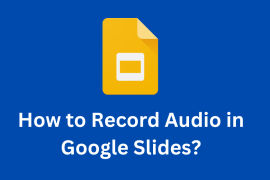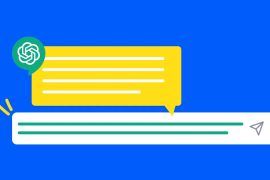LinkedIn is a professional networking site that connects millions of people all around the world. It enables you to establish an account and exchange data about your professional life with your contacts. You can scan for other professionals without disclosing your identity by utilizing private mode on LinkedIn.
When you glimpse a profile in private mode, you will come up as a LinkedIn member in that person’s ‘who’s viewed your profile’ area. No other data about you will be shared with the individual whose profile you viewed if you search in private mode.
Your profile aspects, such as work title, business, school, and industry, will be apparent to the member you’re browsing in semi-private browse mode. Learn to adapt to new situations and start the LinkedIn Private journey! Not sure how to do it? Fret not. We got your back. Read Ahead.
Table of Contents
Step-by-Step Guide on Activating LinkedIn Private Mode

How to Turn On LinkedIn’s Private Mode:
- Under the Me icon, select Settings & Privacy.
- To see how others see your LinkedIn activity, go to How others see your LinkedIn activity and click.
- Next to Profile Viewing Options, make a change.
- Select Private Mode.
Using Private Mode on LinkedIn
When we are on LinkedIn, we feel the most productive of all the social networking networks.
There’s a lot more to do than just apply for vacant jobs, whether it’s reconnecting with an old colleague or submitting an essay to offer my opinions and knowledge. With the introduction of Private Mode, users like me may now check out a connection’s profile without them knowing.
Recruiters and other business professionals who want to browse profiles for potential prospects, new clients, sales leads, and business partners will love this tool.
How to use LinkedIn’s Private Mode
It only takes a few clicks to enable Private Mode. Continue reading if you want to learn how.
Select Privacy and Settings from the drop-down menu
To enable LinkedIn Private Mode, go to Settings & Privacy by clicking your profile picture icon at the top of the page.
What people think about your LinkedIn activity
Find the heading How others see your LinkedIn activity towards the center of the page. Then, next to the first header, Profile viewing choices, click Change.
Choose a browsing mode
The options for your browsing mode can be found in this drop-down menu.
You’ll appear as an “Anonymous LinkedIn Member” if you pick private mode. No other information will be shared with the LinkedIn person whose profile you’re viewing if you choose this option.
Selecting private profile attributes is also an option. Your work title, company, school, and industry will be displayed if you do so.
It’s as if you weren’t even there.
Conclusion
Take these simple steps to turn on LinkedIn Private Mode the next time you want to look at someone’s profile without them knowing. It’ll come in handy whether you’re doing it for professional purposes or merely to observe what someone is up to.
Read More
An Extensive Guide to Objectives and Key Results Software in 2022