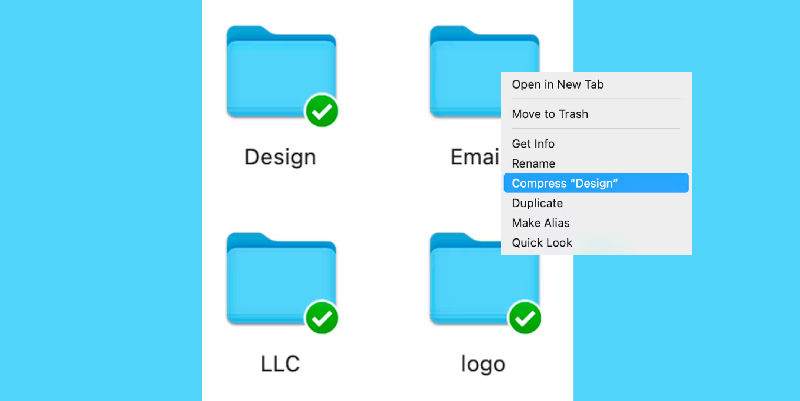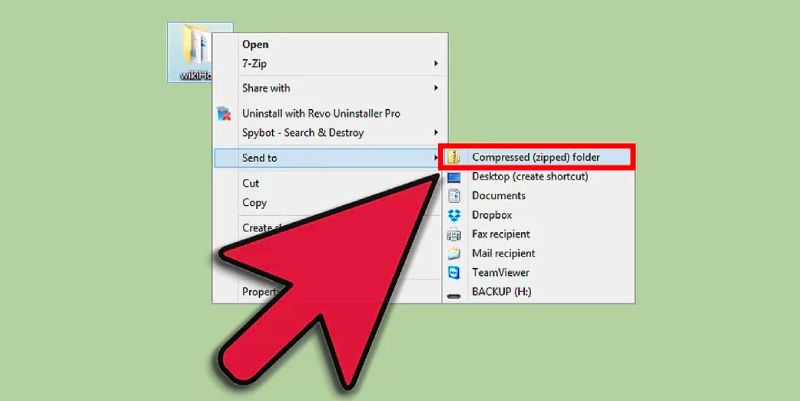Trying to compress a video but have no idea, well, then we have got you covered. Whether you are editing a YouTube video, designing a trailer, or uploading a video on a social media platform, video compression is highly needed, and if you know the tricks to it, the work gets done pretty well and fast. One of the key problems that users experience while compressing videos is the received quality, it is known that the quality of videos might get compromised in the process. So the best way to avoid this trouble is to make use of the appropriate tools and methods. Further, In the article, we have provided a step-by-step procedure by which we can compress a video without compromising its quality.
Table of Contents
Method 1: By Compressing it into Zip files
The best way to compress a video is by reducing it into ZIP files. The overall process is pretty simple, whether you are using MAC or Windows.
On Mac:
- Step 1: Right-click on the file that you are trying to compress.
- Step 2: A drop-down menu will appear, select “Compress (filename)”
On Windows:
- Step 1: Right-click on the file that you are trying to compress.
- Step 2: Next click on “Send to”
- Step 3: Further click, “Compress (zip) folder”
Method 2: Video Trimming
Video trimming is yet another simple way to compress a video. It can be done by several built in tools that are available on both MAC and Windows users. For Mac users, the built-in application is iMovie and QuickTime, and for Windows users, Video Editor is the application.
Step 1: Launch the built-in tool.
Step 2: Select the video that you are trying to compress.
Step 3: Reduce the length of the video by removing the unwanted parts by selecting the available tools.
Also read: How to Do Screen Recording in Windows 11
Method 3: Changing the Resolution
You can also compress a video by changing its resolution, which can also be done by taking the help of these built-in applications on both Windows and Mac systems.
- Step 1: Launch the application by clicking on it.
- Step 2: Select the video.
- Step 3: Click on the “Change resolution” option.
- Step 4: Select the resolution of your choice and make the necessary changes.
Best Tips to Compress Video Without Losing Quality
Compressing videos without losing quality is crucial for efficient storage and sharing. Here are the best tips to achieve high-quality compression:
- Choose the Right Codec:
- Use advanced codecs like H.264 or H.265 (HEVC). These codecs offer high compression efficiency and maintain video quality.
- Adjust Resolution:
- Lower the resolution slightly if the original resolution is higher than needed. For instance, converting 4K videos to 1080p can significantly reduce file size without noticeable quality loss for most viewers.
- Bitrate Management:
- Control the bitrate to balance quality and file size. Use variable bitrate (VBR) instead of constant bitrate (CBR) to allocate more bits to complex scenes and fewer to simpler ones, optimizing file size without sacrificing quality.
- Use Professional Software:
- Utilize professional video editing and compression tools like HandBrake, Adobe Premiere Pro, or Final Cut Pro. These tools offer advanced settings for optimizing video compression.
- Optimize Audio:
- Compress audio tracks separately using efficient audio codecs like AAC. Reducing audio bitrate can also help decrease overall file size.
- Remove Unnecessary Elements:
- Trim unnecessary parts of the video and remove unused audio tracks or subtitles to reduce file size.
- Profile and Presets:
- Use appropriate profiles and presets for the intended playback device or platform. Many professional tools offer presets optimized for different devices, ensuring compatibility and quality.
- Two-Pass Encoding:
- Use two-pass encoding for better quality. The first pass analyzes the video, while the second pass compresses it more efficiently based on the analysis.
- Frame Rate Adjustment:
- Lower the frame rate if the original is higher than necessary. For example, reducing from 60fps to 30fps can reduce file size significantly without noticeable quality loss for many types of content.
- Test and Compare:
- After compressing, compare the compressed video with the original. Make adjustments if necessary to ensure the best balance between quality and file size.
By following these tips, you can effectively compress videos while maintaining their quality, making them easier to store and share.
FAQs
What is the best method to compress a video for email?
The best method to compress a video for email is to compress it into a zip file.
How can the MBs and GBs of a video be reduced?
There are several methods by which the MBs and GBs of a video can be reduced. Some of these are:
- Changing the file type
- Trimming the length of the video
- Compressing it into a zip file
Can I compress videos on iPhones?
There are no built-in features in iPhones that support video compression. However, there are several third-party applications such as Video Compress, Compress Videos and Resize, and many more.
Name a few video editing applications for MAC users
A few video editing applications for MAC users are:
- iMovie
- QuickTime