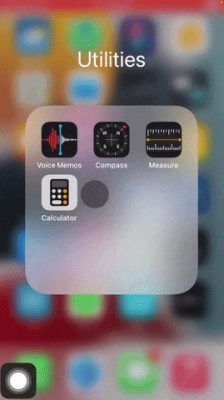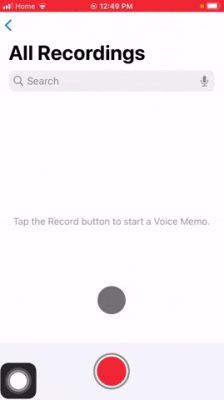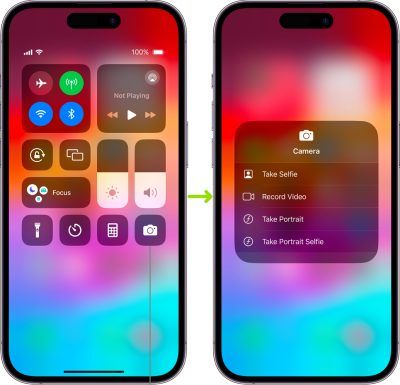Recording audio on iPhones has become quite easy and effective now. Whether you are trying to record audio for the sake of work or you just like capturing moments, knowing how to proceed with it is actually quite interesting. If you are trying to record audio on iPhone and are absolutely clueless about the process, well then we have got you covered. All you need to do is follow any of the mentioned methods and accordingly proceed with the steps as well and within a matter of minutes, your problem will be solved. Here is how you can record audio on your iPhone in simple ways!
Table of Contents
Method 1: Using the Voice Memo app
The most easy way to record audio on iPhones is via the voice memo application. It is an in-built application available on iPhones and below we have given the steps that need to be followed to record audio using the above technicality:
Step 1: Navigate to the iPhone’s home screen. Look for and click on the Voice Memos application that has an icon of a wave enclosed in a black background.
Step 2: Position your iPhone accurately such that the recording can be made in a clearer voice.
Step 3: Next, just click on the red recording button.
Step 4: Create a recording of your audio.
Step 5: Pause and stop the recording process.
Step 6: Next, the user can also name as well as save the file you are recording.
Step 7: Lastly, you can also access and edit the recorded audio towards the end, once the overall recording and saving process is done.
Method 2: Using Control Center
Another, method by which you can record an audio on your iPhone is via the Control Centre method. This is yet another easy step.
Step1: Swipe down the Control Center located at the top-right corner of the screen
Step 2: Select the audio recording tool from the drop-down options.
Step 3: Start the recording by clicking on the visible button. A timer along with the recording time will be visible on the screens.
Step 4: When done, press the red button again to stop it.
Also Read: 5 Free Audio Recording Software for Windows 10 and Windows 11
Method 3: Via Siri
The most user-friendly and less time-consuming option for recording audio on an iPhone is to command Siri to record the audio and rest you can sit back. Below we have mentioned the steps of this process:
Step 1: Firstly, the user needs to activate Siri which can be done either by pressing and holding the side button or simply by saying “Hey Siri”, if it has been enabled on your devices.
Step 2: Next, in order to start the recording, you can command Siri to start it by saying “Start a voice recording”, “Record Audio” or similar things.
Step 3: Allow Siri to proceed with the process by giving a confirmation.
Step 4: As soon as Siri launches the Voice Memo App the recording will immediately begin.
Step 5: If you wish to end the recording then again give a command to Siri or you can also manually stop the recording by clicking on the Red button.
Step 6: Towards the end, you can also access the recording by opening the Voice memo application.
FAQs
Can we also record phone calls on iPhones?
No, you cannot record calls on your iPhone.
Can we use third-party apps on iPhones to record audio?
Yes, you can make use of third party apps on iPhone to record audio.
List some third-party apps on iPhone to record audio.
Some third-party apps on iPhone to record audio are:
- Voice Record Pro
- Audio Share
Can there be any privacy concerns regarding recordings of audio on iPhones?
Yes, issues with privacy might come up when individuals record conversations or other audio recordings lacking the permission of everyone involved and also the copyright consent.