There is a multitude of reasons for recording your PC screen, and it can be a really daunting task. Here is where screen recording software for PC steps in. Although Windows and Mac PCs generally come with their own built-in screen recording software, it is preferable to use a more feature-rich software for your screen recording requirements.
It can be an exhausting chore to choose the best screen recording software for PC when there are a plethora of options. Furthermore, none has the time to go over all of the alternatives’ pros and cons and then choose just one. Therefore, we at SaaSworthy have put together a list of the 7 best screen recording software for PC.
Table of Contents
What is screen recording software?
Screen recording software allows users to take screenshots or record video of their PC’s screen. These software either take a snapshot of the desktop and save it as an image file or digitally record computer desktop activities over time. The recording can cover anything from your taps and mouse movements to entering a URL into your browser.
Top 7 screen recording software for PC
We at SaaSworthy have done extensive research and compiled a list of the top 7 screen recording software for PC, along with their various features and limitations for you. This list provides you with a wide array of alternatives to choose from.
1. Snagit
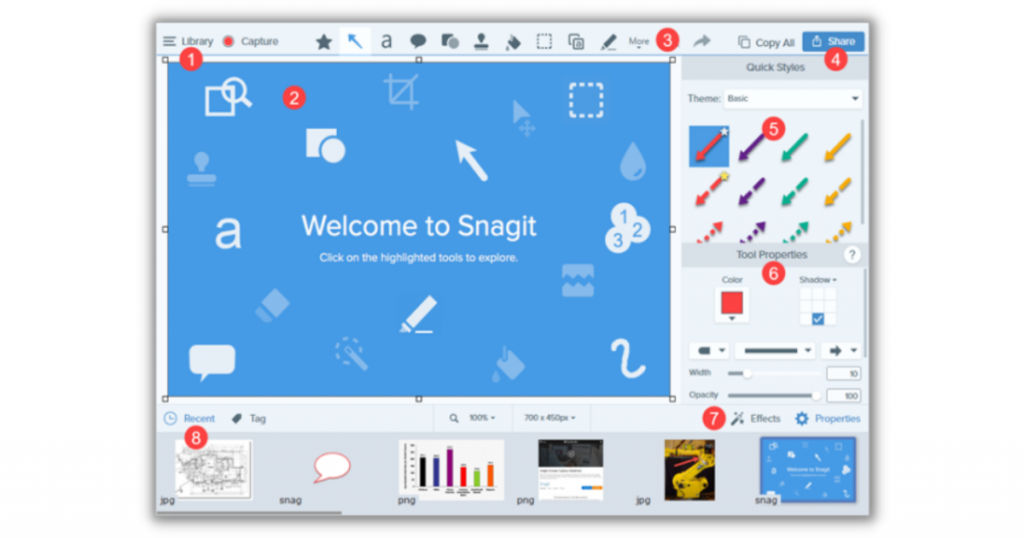
Snagit, launched in 1990, is a screen recording software for PC from TechSmith. It was originally released for Microsoft Windows and later for macOS devices. The software has extensive editing capabilities.
It provides you complete control over whatever you record, right down to every pixel. Snagit is used by millions of people all across the globe. Snagit is SaaSworthy’s top choice as the best screen recorder for PC.
The various features of Snagit include –
- You can capture a process using screenshots and screen recordings, edit the clip with voice or video, and create bespoke how-to tutorials and quick clips.
- During video recording, you can switch between webcam and screen recording, and you can record audio from either a microphone or the computer’s system sounds.
- You can also quickly modify and annotate screenshots with tests, custom graphics, and highlights using the software. You can convert a video into an animated GIF and upload it to any site.
- Users can capture large, horizontal scrolls, scrolling websites, and everything else with the panoramic capture.
The limitations of Snagit are –
- The history tool that is provided is a bit challenging to use.
- The text capture feature does not work as intended and misses many characters.
2. Screencastify
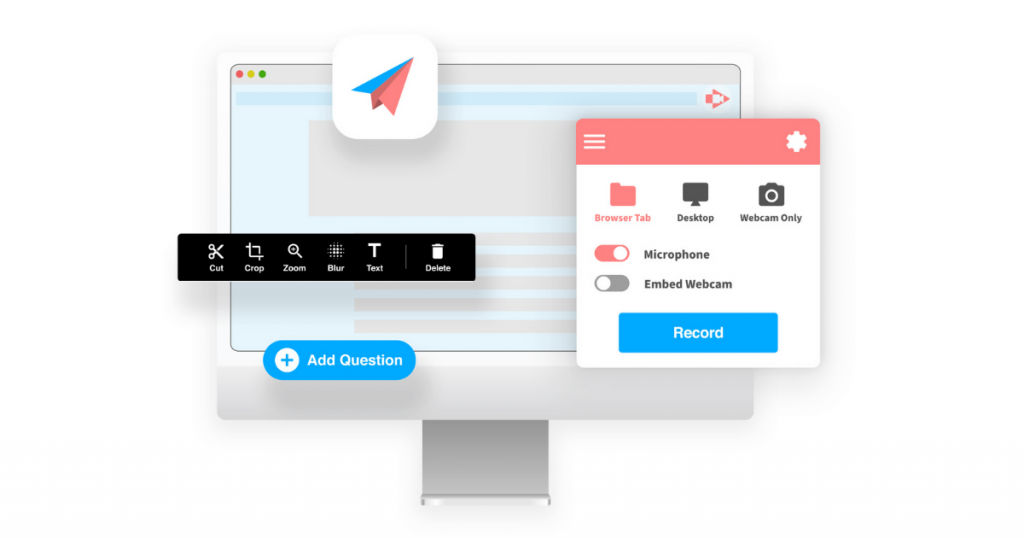
Screencastify is a free screen recorder for PC that is available as an extension for the Google Chrome browser. It provides instructional, customer assistance, product demo, and training video creation solutions.
It allows you to record the content of your camera, tab, or desktop by just hitting a record button and narrating into your microphone. It also allows you to record videos either online or offline.
The various features of Screencastify include –
- It also provides you with annotation options to assist in focusing your viewers’ attention on what’s important. To make more appealing videos, click highlighting, drawing pen tool, and mouse spotlight is available.
- It is a free screen recorder that can capture videos without the need for an internet connection.
- It lets you save the video as an animated GIF, MP4, or MP3 file. It automatically saves video files to your Google Drive, and you can immediately upload them on YouTube.
- You have complete control over who has access to your videos and enable sharing options by domain or video link.
The limitations of Screencastify are –
- The free Chrome extension allows you to record only up to 5 minutes.
- The editing tool can be a bit tricky to use.
3. Loom
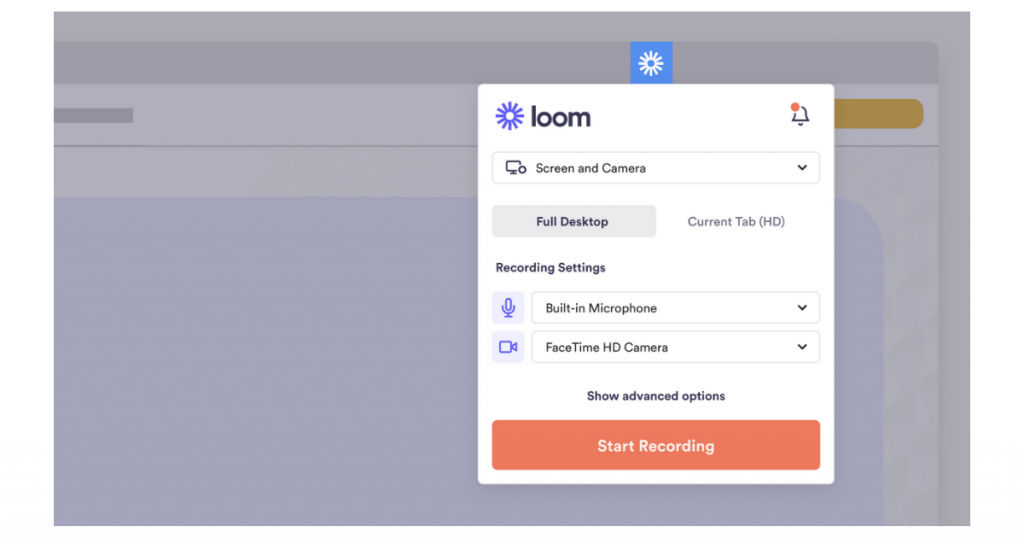
Loom is a screen recording software for PC and smartphonesthat is relatively simple to use. You can save up to 25 videos of up to five minutes each using the free version of Loom. It can record up to 1080p and supports live notations. Loom has over 1.8 million users across 50,000 organizations and is an excellent software for visual communication and screen recording.
The various features of Loom include –
- You can assist a client, attach a video instruction on your website or YouTube channel, distribute videos on social media, or record a thorough video answer to an email.
- Viewers can interact with your videos by commenting and reacting to them. You can also find out who has seen your videos.
- You can edit your videos, add call-to-action buttons, and even make your own thumbnails.
- You can also record your screen and display your face in a little bubble at the bottom of the screen. You can set passwords or restrict access to your videos to certain email addresses.
The limitations of Loom are –
- It has a limited number of video editing tools.
- The paid version is expensive, and video recording is restricted to 5 minutes on the free version.
4. ScreenFlow
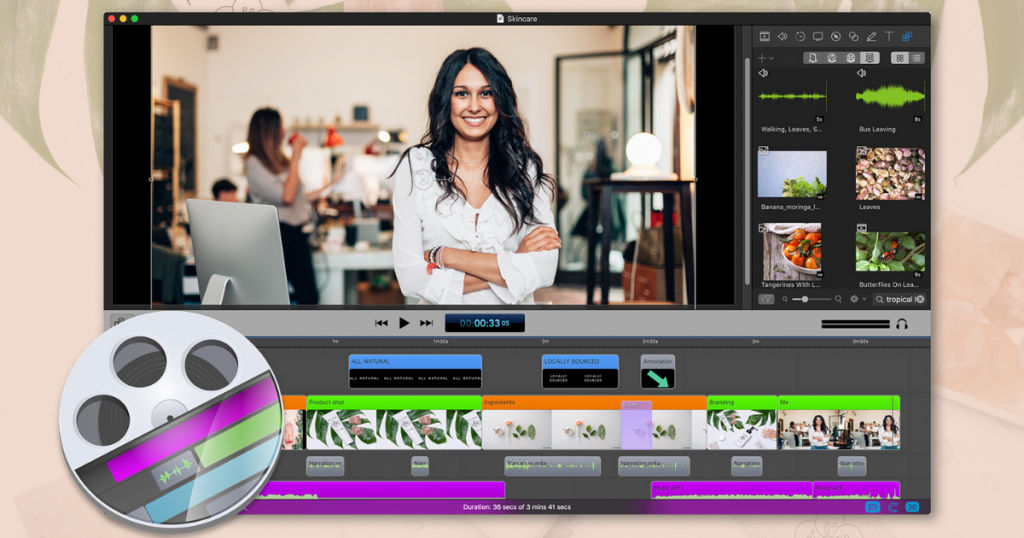
ScreenFlow, from Telestream, is a screen recording, video editing, and sharing software. You can easily create professional videos for any audience with simultaneous screen, camera, and mic recording, a configurable title library, video filters, and multi-app recording.
The simple user interface of ScreenFlow enables anyone to produce stunning video in minutes. ScreenFlow is undoubtedly one of the best screen recorders for PC with its plethora of screen recording and video editing tools.
The various features of ScreenFlow include –
- ScreenFlow has a destructive archive option that saves only what is utilized in the final recording. ScreenFlow has an enhanced machine learning-powered automated background removal filter.
- You can add professional elements to your videos by using transitions, video animations, freehand annotations, text animations, multi-channel audio, etc.
- You can amp up your videos by gaining access to over 500,000 unique pictures, audio, and video clips right from within your ScreenFlow projects.
- You can simultaneously record audio from various apps. Power-user workflows are made possible by a new low latency option for users of Digital Audio Workstation software.
The limitations of ScreenFlow are –
- Beginners can find it challenging to use due to the intricacies of the software.
- It is very expensive compared to other screen recording software.
5. Camtasia
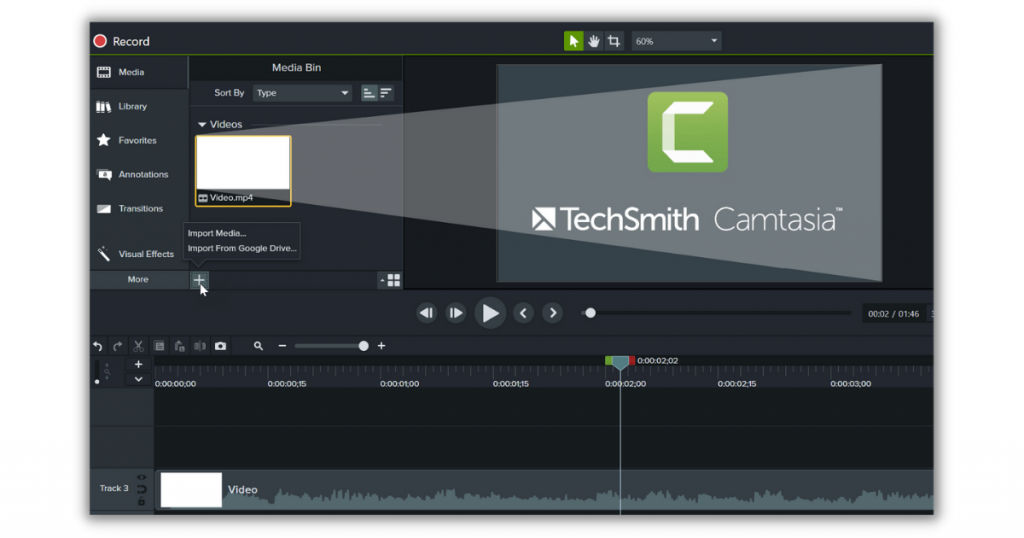
Camtasia, also a product of TechSmith (which launched Snagit), is essentially a spiced-up version of Snagit with additional editing and sharing features. It features a wide array of editing tools that are well organized in an interface that makes them relatively straightforward to locate and use. Camtasia is one of SaaSworthy’s top choices if you are looking for screen recording software for PC.
The various features of Camtasia include –
- It allows you to record the entire screen, a window, a section, a camera, a microphone, or system sound. It can read and write files in 16 different formats, including MP4, MP3, JPG, and GIF.
- It provides free video, picture, and audio elements, including motion backdrops, intros, music, outros, icons, sound effects, etc.
- It includes a video editor for editing recorded and imported videos. You can save the edited videos locally or on Google Drive directly from Camtasia.
- Trim, alter speed/volume, cut, add zoom-n-pan, split, multimedia, annotations, transitions, animations, green-screen effect, audio fade in/out, etc., are available.
The limitations of Camtasia are –
- It is the most expensive screen recording software on this list.
- It takes a lot of time to load on a low-end PC.
6. OBS Studio
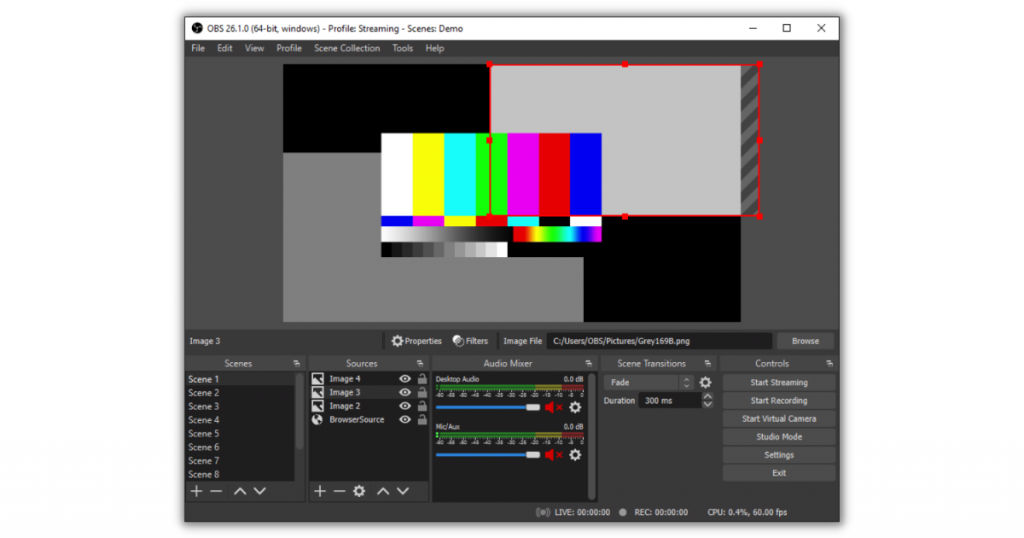
OBS (Open Broadcaster Software) Studio is an open-source and free screen recording software for PC. It supports both recording and high-definition streaming and is hence the most suitable software for gamers who want to live stream their gameplay.
It’s a full-featured broadcasting software, which means you can add as many screens and cameras as your computer can manage. One thing to note is that it does not include a video editing tool.
The various features of OBS Studio include –
- You can broadcast live gameplay to Twitch or YouTube, save projects to work on later, or encode your video in FLV format and store it locally.
- You can also build personalized studios, pre-configured audio and video setups that you can cycle between during a recording.
- OBS Studio enables both high-definition streaming and recording, and there are no limits on the number or duration of your videos. It lets you select which section of the screen to record.
- Customizable hotkeys aid in recording control, and an audio mixer enables you to create videos with seamlessly recorded sound.
The limitations of OBS Studio are –
- Its complex user interface can be overwhelming and challenging to use for some users.
- It has some glitches as it is open-source.
7. ShareX
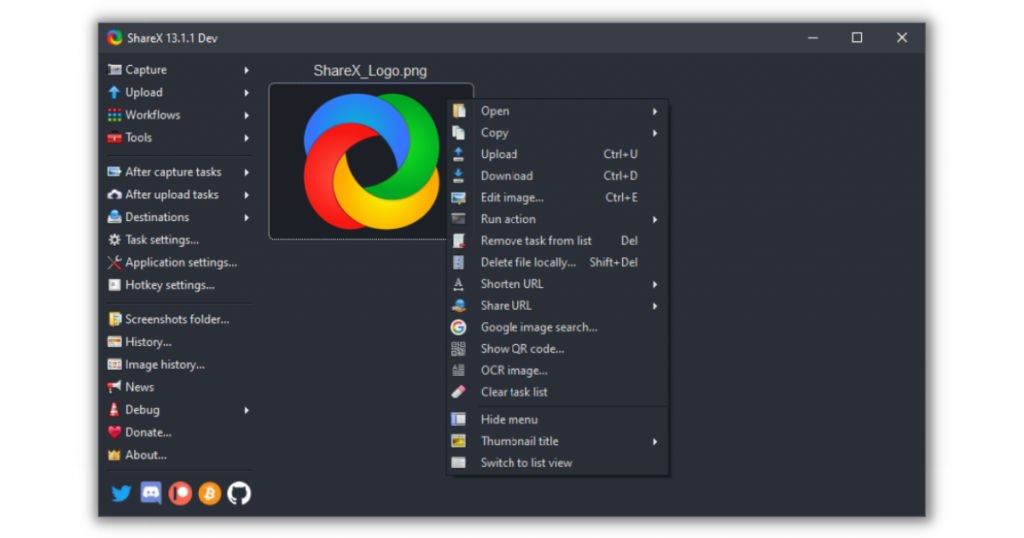
ShareX is an open-source and free screen recorder for PC that is much easier and simpler to use than OBS Studio. It does not add watermarks or time limits to your recordings. You can easily tweak screenshots with the built-in picture editor. You can get around with this software by just using the keyboard shortcuts. It also includes a plethora of productivity, editing, and sharing tools.
The various features of ShareX include –
- It can use OCR to record and reveal text, record an entire scrolling webpage, and even record your screen depending on the schedule.
- It allows you to publish your material by uploading photographs, text, or other sorts of files to over 80+ sites, including Twitter, Google Drive, OneDrive, Dropbox, etc.
- You can also save your recording as a GIF instead of a video file which is ideal for posting on forums and social media.
- ShareX also includes a color picker, picture editor, image splitter, video thumbnail generator, ruler, DNS changing, and other useful tools. It also includes customizable workflows.
The limitations of ShareX are –
- The screen recording of games in fullscreen mode is not supported by ShareX.
- There is no option to record the audio within the video.
Conclusion
We hope this article provided you with some insight regarding the various types of screen recording software for PC available in the market. Go through the various features and limitations of each screen recording software thoroughly. Now you would be able to choose a screen recording software for PC best suited to your requirements after weighing its pros and cons.
For more informative articles like this one detailing the features and limitations of the top software in each category, visit the SaaSworthy blog.
Also read:
• Share Your Live Feeds Easily with These 6 Best Live Stream Software for PC