Facebook, the social media behemoth, has upped its game by allowing users to Add Music to a Facebook Story. This capability, however, is only available in mobile applications. Music can be added to any type of Facebook story, including photos and videos.
It allows users to create a music post in one of two ways: first, they can create a music post that includes the music they want, lyrics, cover art, and stickers. The second option allows users to upload their photographs and videos with music playing in the background. The audience can engage with their stories by leaving comments or reacting to them (such as heart emojis).
Table of Contents
Why has Facebook Launched the Music Feature in Facebook Story?
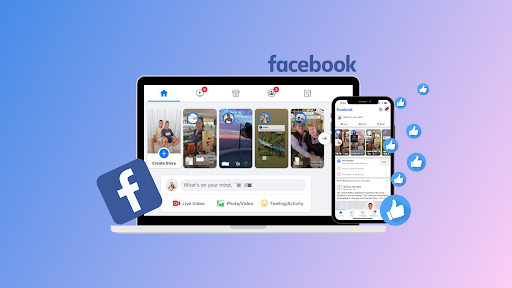
Facebook’s product features are always being updated. Users’ time is valuable, and social media platforms are always competing for it. Earlier, it was hard to share a video on social media platforms that included copyrighted music. Artificial Intelligence software-assisted platforms in recognizing and removing users’ videos that were shared with an artist’s song. Facebook understood people’s emotional connection with music as the first major social media network, and the element this introduces for video pros and how to edit videos. As a result, Facebook and Universal Music Group struck a deal last year (UMG). Users can utilize Universal licensed music in their Facebook videos as part of this partnership.
Facebook Stories have significant restrictions, despite being a great way to share material. The following are some details concerning the functionality that users should be aware of:
- For five seconds, stories with photographs play.
- Videos in stories can last up to 20 seconds.
- Users can only use their mobile devices to make Facebook Stories with music.
- From their PC, users can create a photo, video, or text tale. Users cannot, however, alter these by adding music; desktop customization is limited to colors and fonts.
- Users can add pictures, photographs, music, and other effects (such as colored backdrops) to all varieties of Facebook Stories from their mobile phones, except for the Text Facebook Story, which only allows users to post written content.
How to make a Facebook Story with only Music?
Music-only stories are gaining popularity on Facebook as a way to share what songs people are listening to right now. Do users know how to add stories using simple music?
If users don’t know how to accomplish it, here’s a step-by-step guide:
Step 1: Select “Create a Story” from the drop-down menu
Users will see the Create Tale option at the top of the Facebook desktop or mobile app; tap it to start a new story.
Step 2: Select the music icon from the drop-down menu
Users will get a music choice along with text and a boomerang when creating a narrative; click on the music icon.
Users can either browse through the music to choose a song they enjoy or type the song’s name into the search field. Users will notice lyrics posted on the side of the song’s name, instructing them to share specific music with its lyrics.
Step 3: Make changes to the music sticker and post it
Users can edit the song they want after tapping on it. Users can alter the color of the music sticker, enable lyrics by pressing Aa, select the 30-second song segment they want to play, and choose from different background colors.
To publish the music story, click done in the upper right corner. Viewers will be able to see the user’s tale for 24 hours.
How to change the look of a User’s Facebook Story Song?
Users can also alter the music sticker on their tale to make it look more appealing if they haven’t already. Editing the music sticker image, altering the color, picking the 30-second segment of the song, and allowing lyrics are just a few of the options.
Step 1: To enable lyrics, select a song and click on Aa
After selecting a song, users can play it by clicking the play button, and it will appear in their narrative. Above the music sticker, users will find a few options that they can utilize to alter the music tale. To activate the lyrics, select the Aa option, and they will appear when a viewer views a user’s narrative.
Step 2: Add items and change the color
Tap and hold the sticker, then move the finger around the screen to position it wherever users like. The user can also change the backdrop and lyrics color by clicking on the rainbow-colored dot on the screen.
A user can also pick and choose from the available options. Users can connect with viewers by including a poll, emojis, and GIFs. To post, click the done button in the top right corner.
How to include Music in a Facebook Photo or Video Story?
Serene music in the backdrop of a video lends emotion to the story and makes it more appealing. Music breathes new life into a dull video and retains the audience’s attention for longer. In just a few simple steps, anyone may add music to their video or photo story. Here’s how you can do it:
Step 1: Select the “Create Story” option
Users can either take a photo or make a video by tapping on the Make a narrative option and then clicking on the camera icon below.
Step 2: Select the Sticker icon from the drop-down menu
Tap the sticker symbol after taking a photo or recording a video. Select the music sticker to listen to a song that the user has chosen.
Step 3: Add music and finish the project
After clicking on the music sticker, users can choose the song they wish to accompany their story. When they’ve finished editing the sticker and their tale, they may post it by clicking ‘Done’ in the top right corner.
What happens if users can’t locate what they’re looking for in the Facebook Story Music Library?
Filmora allows users to add music to any plain and uninteresting video. After following the steps below, even a novice may complete this task:
Step 1: Install the app and import the video
To add audio to a video file, users can install Filmora on their laptops. After running the app, go to the top left and select the file option. To upload the video users wish to modify on Filmora, they can go to Import Media and then Import Media Files. Users only need to import the audio file they want to use in the video.
Note: For the Facebook Story, users may need to adjust the project aspect ratio.
Step 2: Add the video to the timeline by dragging it there
Hover the cursor over the audio and video file until a + sign appears, which signifies add to the project, and then drag it to the timeline.
Step 3: Make any necessary adjustments to the audio
Within the panel at the top of the Filmora screen, double-click on the audio file. There are a few audio editing choices available, such as fade-in, fade-out, equalizer, loudness, and so on.
Step 4: Save the file that has been changed
The edited file can be saved by the user. By selecting the export option at the top, users can save their video in WMV or.MP4 format. They have the option of renaming the file before saving it.
Step 5: Post on social media
By clicking on create tales, users can post the altered file to their Facebook stories. To upload the changed file from the phone or laptop library to users’ stories, select the photo/video option.
Conclusion
One of the best ways to acquire attention and improve interaction is to leverage Facebook’s story feature. Everyone should know how to add music to a Facebook story since it draws the viewer’s attention to the content of the user’s narrative.






