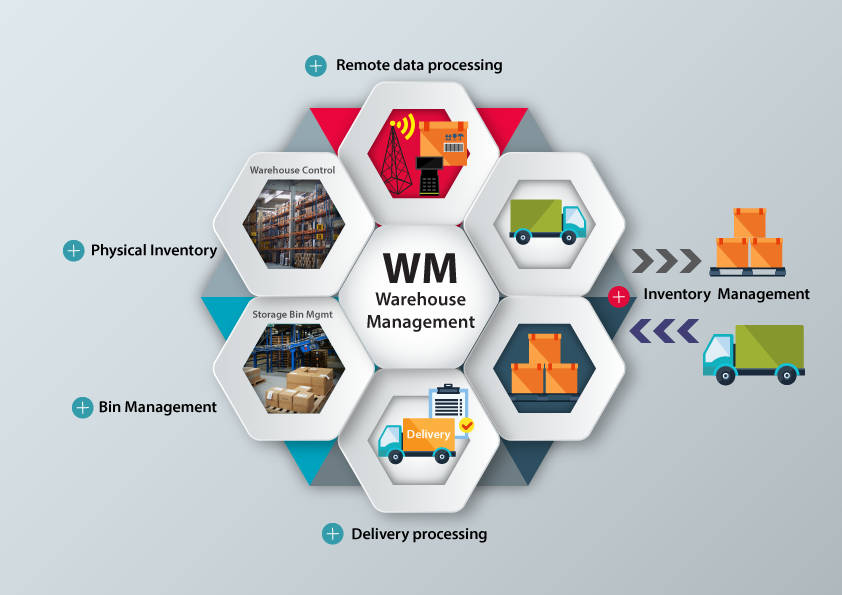You know how complicated it is to capture a screenshot with your computer’s built-in feature. It’s helpful if you could remember the keyboard shortcuts, the folder that the image is saved to, and the process of trying to make a screen markup after taking it to an entirely different ballgame.
A screenshot is an easy and quick way to share information with others or store it for future use, but it can be messy and chaotic.
A procedure that ought to take only one second can take several minutes. And when you’re trying to walk an individual through a complex process (like training or onboarding), the time could quickly add up.
Table of Contents
Why do you need a Screenshot Chrome Extension?

Chrome extensions are excellent for customizing your web experience to will benefit you. A screenshot tool added to the mix makes it simpler to save, archive, and share information using the Chrome browser. If you frequently take pictures for work or information storage, the right Chrome extension will help you mark up and save the required data without any additional headaches or trouble.
A Chrome extension can make sharing and storing screenshots much more accessible, and you can forward them to colleagues or clients. However, not every screenshot of Chrome extensions isn’t created equal. While some tools simplify the process of saving and taking screenshots, while others focus on sharing, storage, and marking up, the software you select will be based on your requirements and objectives.
We’ll go over the top tools in a minute; however, first, let’s look at the top features to look out for:
- Documentation and markup.
- Ease of use.
- Saving and Storing options.
- GIF and Video options.
Let’s have a look.
Top 5 Google Chrome Extensions Tools
Nimbus Note
Nimbus Note comes first on the list. Nimbus Chrome extension provides an array of screen recording options, including taking complete or partial screenshots. It lets you edit and annotate screenshots in addition to the capability to capture video directly from your computer screen and webcam.
It can support scrolling when you capture screenshots from websites as well. A premium version with a built-in video editing tool allows you to crop and trim the screen video. You can also apply watermarks to your video or screenshots and convert them to GIF or MP4 with an optional paid-for version. One of the best characteristics of Nimbus is that it lets you capture screenshots taken by other applications.
Options for editing screenshots include annotations with images, text, arrows, and stickers. It is also possible to save screenshots as PDF files or send them directly to Google Drive, Google Classroom, and Dropbox (Premium features).
- Deployment – Cloud, SaaS, Web-Based.
- Platform – Mac, Windows, Linux, Android, iPhone, iPad.
- Top Features – Access Controls/Permissions, Alerts/Notifications, Annotations, Bar Chart, Brainstorming, Calendar Management, Collaboration Tools, Color Codes/Icons, Communication Management, Contact Management, Content Management, Content Scan.
- Free Trial & Version Available
- Prize – Free Plan.
- Best for – Calendar Management, Collaboration Tools.
- Support – Email/Help Desk, FAQs/Forum, Knowledge Base, Phone Support, chat.
- Overall Rating – 5/5 Stars
Screencastify
The second that comes on the list is Screencastify. Screencastify is the most popular screen recording extension available on Google Chrome, with over 10 million downloads. It can capture the entire desktop, not only a single tab in your browser or webcam. You can also record external audio with an audio microphone and upload it directly onto YouTube. You can publish it instantly to your YouTube channel or post it to your YouTube channel to Google Classroom. It is also possible to save, manage and store your videos and screen captures locally to your PC as MP4 or animated GIFs or MP3.
Screencastify’s free version Screencastify lets you record unlimited videos lasting up to five minutes each without the need for a watermark. It also provides various video editing options, such as export and trimming, the ability to mark videos using the pen tool stickers, and mouse effects. Additionally, you can choose to add text and blend and crop videos using the video editor of Screencastify. The ability to unlock limitless recording and exports and active assignments requires a premium subscription.
Screencasts are recorded in WebM/VP8 format, including Ogg Vorbis audio, and you can upload them straight onto Google Drive or YouTube.
- Deployment – Cloud, SaaS, Web-Based.
- Top Features – Annotations, Audio Capture, Churn Management, Communication Management, Content Management, Customer Experience Management, Feedback Management, File Sharing.
- Free Version Available
- Prize – Price not provided by the vendor.
- Best for – Feedback Management, File Sharing, YouTube Uploading, Audio Capture.
- Support – Email/Help Desk, FAQs/Forum, Knowledge Base.
- Overall Rating – 4.8/5 Stars
Vmaker
Vmaker is third on the list. Vmaker Chrome Extension is the Google chrome variant of the Vmaker application. Vmaker is among the most recent screen and webcam recorders available on the market. It has been extensively compared to Loom and other well-known screen recorders by its users. Chrome extension for Vmaker screen recorder lets users record video of the camera, screen, or both. The videos are free of watermarks, making them suitable for professional purposes.
After recording, the videos are immediately uploaded to the cloud. Users can upload them to any person with just a single click.
Installing an extension, recording, and watching the videos takes place in two clicks, making it straightforward.
- Deployment – Cloud, SaaS, Web-Based.
- Top Features – Annotations, Audio Capture, Chat/Messaging, Collaboration Tools, Communication Management, Content Management, Customizable Branding, File Sharing.
- Free Trial Available
- Prize – $10/month.
- Best for – Annotations, Audio Capture, Chat/Messaging.
- Support – Email/Help Desk, FAQs/Forum, Knowledge Base, Phone Support.
- Overall Rating – 4.7/5 Stars
Loom
Since its launch on the Product Hunt, Loom has become one of the most sought-after tools for recording screens. Loom revolutionized the model of online screen recording, which was easy to record and simple to share and collaborate with.
With the rise of recognition, Loom has updated its plans and pricing, added numerous features to its paid subscriptions, and has capped the recording time to 5 minutes for free users. Users of Loom can create as many screenshots and videos as they like, but just the 100 first videos will be visible within the workspace. To view the older content, users will have to upgrade. The free version has several unique features, such as emoticons in the player, insights for viewers’ limited viewing, and many more.
Paid subscribers have access to many options, such as custom branding, custom CTA Thumbnail, the capability to record in 4K for an unlimited time, and password-protected videos.
- Deployment – Cloud, SaaS, Web-Based.
- Platform – Mac, Windows, Linux, Android, iPhone, iPad.
- Top Features – Access Controls/Permissions, Activity Dashboard, Activity Tracking, Activity/News Feed, Alerts/Notifications, Annotations, Audio Calls, Audio Capture.
- Free Trial & Version Available
- Prize – Free
- Best for – Screen Capture, Search/Filter, Video Capture, Video Creation, File Sharing.
- Support – Email/Help Desk, FAQs/Forum, Knowledge Base, 24/7 (Live Rep), Chat.
- Overall Rating – 4.7/5 Stars
Vidyard
Vidyard’s free video and screen recorder can be described as the screen recorder Chrome extension for the popular online video streaming platform Vidyard. The recorder lets users record webcams, screens, or both and is generous in regards to the limitation on time in the free plan, as they permit users with no cost to record up to an hour.
Vidyard also has the option of a team plan, which is relatively expensive, but offers many features. The free plan has certain benefits, including no caps on the number of videos you can upload, no cloud hosting, and watermarks.
Vidyard does not allow users to download the video. It also has an hour-long recording limit, making it ineffective for recording long meetings and presentations.
- Deployment – Cloud, SaaS, Web-Based.
- Platform – Windows, Mac, Linux, Android, iPhone, iPad.
- Top Features – API, Brand Overlay, Bulk Uploading, CRM, Campaign Planning, Channel Management, Closed Captions, Content Library.
- Free Trial & Version Available
- Prize – Price not provided by the vendor.
- Best for – Content Management, Reporting/Analytics, Video Creation, Lead Capture, ROI Tracking.
- Support – Email/Help Desk, FAQs/Forum, Phone Support, 24/7 (Live Rep), Chat.
- Overall Rating – 4.4/5 Stars
Conclusion
Screenshot tools accomplish much of the same feature, but the additional options can make a difference in your team’s efficiency. Selecting tools with features that match and help you achieve your goals is essential.
The extensions described in this article are accessible to anyone who uses Chrome directly from the online store.