Whenever it comes to Google Sheet, it is always discerned as an alternative to Microsoft Excel. A robust spectrum of features offered by Excel has hardly any husky competitor than Google Sheets. However, the case is far more than what it is perceived. Not only an alternative but Google Sheets is becoming the first and foremost choice for many users. Apart from all standard set of modules that are elementary to create bonzer and flawless spreadsheets, Google Sheets also brings you the option to affix add-on tools.
You must be familiar with Chrome extensions and how they aggrandize your browsing experience. Google Sheets add-ons are no different from them. They can be hooked up along with your spreadsheet, thus opening you a wide array of possibilities. The best part is that most of these add-ons are free and are to download or remove whenever you want. Without scrawling much, let us hop on to know the best of these that you must consider.
Table of Contents
Top Google Sheet add-ons in 2020
1. Text Analysis
Text analysis is one of the best add-ons available for marketers on Google Sheets. It analyzes any text in your spreadsheet by using Natural Language Processing and Machine Learning. Whether a review/comment is positive, negative or neutral, this add-on can segregate sentiments using opinion mining. Thereafter, it can also brief out lengthy write-ups and supports a total of 6 languages. Lastly, it offers you to organize documents into over 500 different categories so that you won’t be beating the keyboard out of frustration when looking for a particular document.
2. Merge Sheets
Combining data from multiple sheets into a single unit is one of the hectic tasks to be accomplished in a spreadsheet. However, this is not the case when you use Merge Sheets add-on. It can combine data from two spreadsheets and merge into a single one. In order to do so, you need to ensure that both the sheets must contain a common identifier (a column) so that the add-on can detect the fields that need to be merged. On top of that, it also shows you the summary of changes made and also identifies duplicate entries.
3. Power Tools
The least things that automation can do is eliminate the need to do mundane and repetitive tasks and so does the Power Tools. It records your favorite actions and suggests auto-refill to relevant cells in the spreadsheet. It also displays your recent actions and enables you to apply them to other cells. You can change case, split cells, auto sum numbers and flip values using this add-on. Power Tools can also be used to merge two sheets and remove duplicates.
4. WolframAlpha
WolframAlpha brings a robust search engine to Google Sheets. You don’t need to switch tabs and wander over the internet for contents relevant to the data in your spreadsheet. WolframAlpha can easily provide you with historical facts, information about science and technology and can even execute calculations. It is equipped with the support of a vast database and algorithm and uses the same to offer you the thing, which you want to know about a particular word or sentence.
5. Hunter
Find tedious to look for the contact menu of the domains or person you have to include in your sheet? Well, leave this to Hunter. Hunter automatically finds email addresses of any domain and populates the relevant cells with results. It does so in real-time and enhances your database of emails. Hunter executes the task from the very point you start typing initials of the domain. The add-on is free for 20 searches a month, while the cost can be up to $279 per month for 50,000 searches and CSV downloads.
How to use Google Sheets add-ons?
Google Sheets add-ons are third-party tools, which need to be installed separately for the spreadsheet. Their installation is the easiest thing that one can do on a computer and also requires no time at all.
- Open a sheet (new or existing) and click on ‘Add-ons’ and then hit ‘Get add-ons’.
- You can filter your search by selecting categories or can search for it directly.
- Post getting the results, click on the ‘free’ button, which will be followed by the installation of the same in your system.
- Click ‘allow’ after confirming the permissions.
- Get back to the sheet and hover again on the ‘Add-ons’ menu, which now, will display the installed add-ons.
- Hit ‘start’ or ‘open’ and start using the add-on on that spreadsheet.
How to remove add-ons
Follow the simple steps to remove the add-ons, which are no longer required.
- Click on the ‘Add-ons’ tool in the sheet.
- Hit ‘manage add-ons’ from the list.
- Click the ‘manage’ button and then ‘Remove’.
- The ‘manage’ button will be replaced by ‘free’ install button, confirming that the add-on has been uninstalled properly.
Google Sheets add-ons are decidedly practical tools that perk up the experience of using spreadsheets. The pool is largely filled with free of cost tools and can be appended within a few seconds. It can be said that the availability of Google Sheets API, which has resulted in the availability of a sea of add-ons, is probably the best feature of Google Sheets.