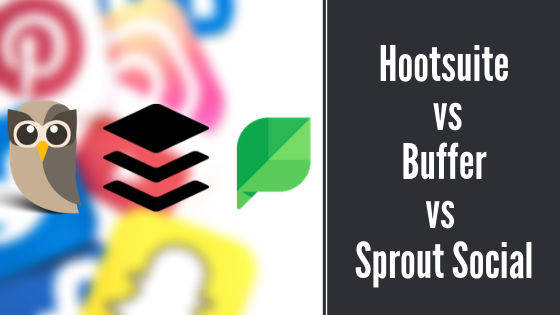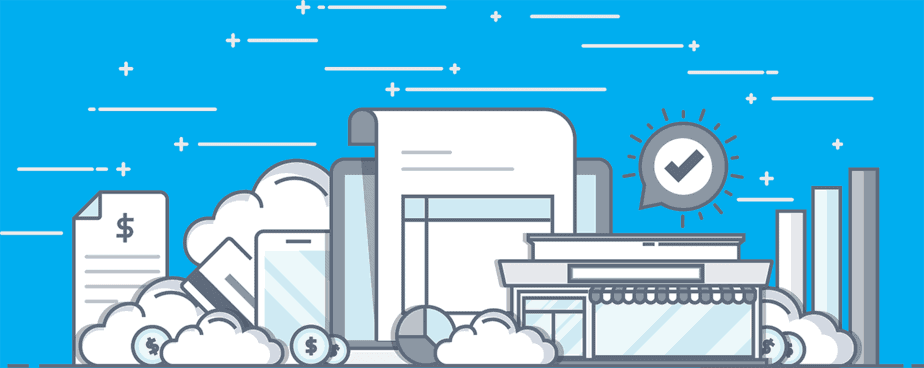Table of Contents
What is PowerPoint?
When you think of preparing a presentation, the first tool that comes to your mind is PowerPoint. This presentation software by Microsoft was one of the first tools developed that provided its users with customizable templates. This easy-to-use tool was a lifesaver, especially for non-designers. With its wide range of features and highly customizable templates, PowerPoint has remained the go-to presentation tool for most people.
What Should You Look for in a Presentation Software?
With presentations becoming a crucial part of our lives, it is vital that you choose software that comes loaded with a lot of features that can truly help you to make your presentation stand out. So, what are some of the basic factors that you should look for in presentation software?- Library – You should have the option to choose from a wide range of templates, images, media files, etc.
Collaboration – The software should come with easy shareable and editable access to improve collaboration between individuals and teams.
Ease of use – Since this presentation software is used by non-designers as well, so it is essential to choose software that can be easily used by someone without a design background.
Features – Apart from the regular features of standard templates, the software should include additional features to make engaging presentations.
Compatible – Most of the users work on multiple devices, so it is important to choose a presentation software that is compatible with different platforms so that you can always prepare and edit whenever required.
Cost – Look for software that is priced within your budget.
What is the aim of this article?
There is no doubt that Microsoft’s PowerPoint has become synonymous with the word presentation. But, is it really the best in the market today? Are there any free PowerPoint alternatives that can make your presentation better? In this article, we have listed the top seven free PowerPoint alternatives that can help you create stunning and effective presentations.
1. Canva
If you are looking for an easy-to-use free PowerPoint alternative, Canva is your best bet! This software comes with amazing ready-to-go slides. All you need to do is select a slide of your choice and replace the content. Though Canva is primarily known for its online photo editing service, the Canva presentation is also something that you will absolutely love!
Features
Access to hundreds of professionally designed templates on a wide range of topics
Customize options
Loaded with tools to enhance the media files in your presentation
You can present your slides directly from Canva
Download your slides in different formats
Choose from a wide range of icons and images
Share easily on social media platforms
Pros
Canva is extremely easy to use. The interface is simple and can be used by beginners and professionals alike.
An interactive short tutorial is available to bring the users up to speed on how to use Canva.
Canva comes with several pre-loaded fonts.
The drag-and-drop functionality makes working on Canva really easy.
Access to a wide range of templates available under different categories, such as newsletters, letterheads, infographics, e-books, and more.
Cons
The free version of Canva comes with limited features which can get the job done for you. However, for some users, the features may be too limited.
Advanced options such as 3D text, circular templates, text cutouts, etc., are not available.
You can create only 30 slides.
There is no transition option available.
Pricing
Apart from the free version, there are two paid versions available:Pro Version – $9.95/month, billed annually
Enterprise Version – $30/month, billed annually
Why choose Canva?
The free version of Canva is packed with a number of features that enables even beginners to create eye-catchy and engaging presentations. With 8000+ free templates and more than 100 design types, you can truly do wonders on Canva.
Quick Tip
Use the Charts feature in Canva to highlight important data in a visually appealing way.
2. Prezi
If your aim is to create fun and aesthetically beautiful presentations, do give Prezi a try! This is one of the best free PowerPoint alternatives which offers its users to create nonlinear presentations. This means that unlike in PowerPoint where you need to move to the next slide, Prezi allows you to simply pan and zoom between slides. This is another presentation software which is really easy-to-use and ideal for everybody – from students to professionals.
Features
You can save all your work on the cloud
Prezi provides advanced editing tools for images
Easily share and collaborate
Compatible with all devices
Download your files to work offline
Consists of several charts, layouts, graphics, etc.
Drag-and-drop editor
Pros
Prezi allows 10 users at a time to work on presentations, thus, making collaboration easier and efficient.
It provides insights and analytics on how you can improve your presentation.
Provides data on which slides had the most views and which of them had the least.
Build engaging presentations containing slides that can be zoomed in or out.
Insert placeholder comments to mention any changes required.
Cons
The interface needs to be more intuitive so that even beginners can easily adapt and use the software.
Performance issues while editing images, slow loading time, etc., need to be improved.
Though the templates provided are simply stunning, they are not completely customizable.
Only nonlinear presentations can be created.
Pricing
Apart from the free version, there are three paid versions available:Plus (Business) – $7/month
Premium (Business) – $59/month
Teams (Business) – $50/month
Why choose Prezi?
Compared to PowerPoint’s standard slides with bullet points, Prezi’s nonlinear presentations offer a great deal more in terms of collaboration and engagement.
Quick Tip
Use the Insert Shapes options to add drawings anywhere in the presentation. The best part is that you can reuse these shapes whenever required.
3. Google Slides
Google Slides is one of the best free PowerPoint alternatives for Windows and other platforms. A product of Google, this presentation software is known for its simplicity, ease of use, stunning themes, and more features that enable its users to create visually appealing presentations. One of the key reasons why users love this software is because it allows real-time collaboration.
Features
Intuitive interface
Easy integration with other Google tools
Automatically saves on Google servers
Use color and theme picker to change the entire presentation
Hundreds of themes and templates are available
Export finished presentations as PowerPoint files
Access your presentation at any time and on any device
Pros
Google Slide offers real-time collaboration which means that team members can work on the same presentation.
You can quickly create your presentation using any of the pre-made presentations, portfolios, themes, animations, fonts, embedded videos, etc.
Google Slides is compatible with different platforms like iOS and Android.
With the version control functionality, you can easily retrieve your previous versions.
Cons
Google Slide needs to be updated with more options such as 3D, animation effects, transition, etc., to make interactive presentations.
More templates should be added.
More options related to fonts, bullet points, etc.
The graphic elements available need to be improved.
Pricing
Google Slides is free for anyone who has a Google account.
Why choose Google Slides?
One of the major reasons why Google Slides figure in this list of free PowerPoint alternatives is because it is absolutely free and aids in real-time collaboration without having to download any software. You can simply access the software on your browser.
Quick Tip
Need to insert images in your Google Slide presentation? Simply click on Insert > Images > Search the web. You will notice an option to search for Google images on the side panel. Search your image and just click on the image that you want to insert.
4. Visme
If you are looking for cloud-based free alternatives to PowerPoint, Visme will get the job done for you! You can use Visme to create a wide range of visual communications such as infographics, flowcharts, reports, charts, and more. This presentation software allows its users to use and edit templates, images, charts, etc. Users can create their brand-specific templates and reuse them whenever required. This is a great tool for those who wish to give their simple presentations an engaging and interactive makeover.
Features
Access to 6000+ charts and icons
Drag-and-drop design
Cloud-based tool which autogenerates a URL that can be shared
Professionally designed ready-to-use layouts
Download your presentation in different formats such as PDF, HTML5, images, etc.
Make your presentation interactive by adding quizzes, surveys, videos, call-to-action buttons, and more
Use privacy options to control who views your project
Pros
Create presentations with highly visually appealing content.
Add animations.
This software allows its users to record your audio.
Access to more than hundreds of icons, images, fonts, etc.
Make your presentations password protected.
Cons
This software is not mobile-compatible.
Video editor needs to be improved so that it does not crash or lag.
The innumerable choices with regards to layouts, images, icons, etc., can be overwhelming, especially for beginners.
Pricing
Apart from the free plan, there are three paid versions of Visme available.Standard – $15/monthly, billed annually
Business – $25/monthly, billed annually
Enterprise – Custom price
Why choose Visme?
Compared to the other free PowerPoint alternatives mentioned in this list, Visme is slightly more complex to use. However, once you learn how to use this tool, you can create some amazing and interactive presentations.
Quick Tip
Want to create instant bullet points? Just press Alt+8 (Windows) or Option+8 (Mac).
5. Haiku Deck
If you prefer to make your presentation visually more appealing by adding more images rather than text, then Haiku Deck is a good option. Also, the free version of this software comes with hundreds of free templates and images, enabling you to create your dream presentation. It is an easy-to-use software that is compatible with iPad, web, or iPhone.
Features
Access to more than 40 million creative images
Cloud-storage which enables easy sharing with anyone
1000+ templates
Offline presenting and editing
Privacy control
Custom branding
YouTube search
Pros
Visually stunning decks with creative images.
Easy-to-learn and use.
Save your presentation as video.
Search and embed YouTube videos.
Cons
Compared to the other free PowerPoint alternatives mentioned in this list, Haiku Deck is less customizable.
It is not a feasible tool for those who wish to add more text in their presentations.
There is no undo option.
The loading time needs to be improved.
Pricing
Apart from the free version, you can choose from their four paid versions.Pro – $9.99/month, billed annually
Premium – $29.99/month, billed annually
Pro (Non-Profit Organization, Schools, and Teachers) – $4.99/month, billed annually
Premium (Non-Profit Organization) – $14.99/month, billed annually
Why choose Haiku Deck?
Haiku Deck is the best option if you want to create decks which have more visual content rather than text. By including highly captivating images and visuals in your presentation, you will able ale to quickly capture your audience’s attention.
Quick Tip
Use Haiku Deck’s Public Notes feature to add additional information, links, etc., without cluttering your main slide.
6. Zoho Show
Zoho Show is an online-based presentation tool that comes loaded with all the features that you would expect out of a free PowerPoint alternative. You can easily create your engaging presentation on any browser or device, as long as you are connected to the Internet. Zoho Show comes with the option of sharing dedicated URLs of your presentation, allowing you to share them with anyone, anywhere in the world.
Features
Clutter-free design which enables users to create engaging content
More than 20 themes and 100+ fonts
Tools like charts, tables, formatted text box, shapes, etc.
Enhance your content by adding reflections, strokes to text, fill titles, etc.
Pre-defined layouts
Embed YouTube videos, live tweets, etc.
Import different file types, such as .ppt, .pptx, .pps, .ppsx
Collaborative tools which allow multiple users to edit and comment
Pros
Zoho Show has a very basic and clean interface.
The simplistic and clear design makes this tool perfect even for beginners.
This presentation software is compatible on desktops and Android.
Option to import different file types.
Offline presentation mode.
Cons
The templates can be improved.
Not a feasible option if you want to create advanced presentations.
Pricing
Zoho Show is available for free.
Why choose Zoho Show?
What makes Zoho Show makes one of the best free PowerPoint alternatives is that you can get a really simple yet enhanced presentation software at absolutely no cost!
Quick Tip
Worried that someone might change your content? Restrict your co-users from making any changes by enabling the Lock Slide feature, thus keeping your content safe and secure.
7. Beautiful.AI
This free PowerPoint alternative stands apart from all the other alternatives because it uses Artificial Intelligence to control the slides’ designs. Beautiful.AI allows you to create amazing eye-catchy and engaging presentation within minutes. This AI-powered software comes with several features with millions of images and icons at your disposal.
Features
AI-powered presentation system
Collaboration
Color theme picker
Options to customize
Password protection
Private sharing
Animation
Offline editing and presenting
Revision history
Export in multiple formats lie PDF, PowerPoint, and JPEG
Pros
The design library consists of 50 ‘smart templates’. So, when you add content, the slide layouts adapt themselves accordingly.
Reduces your work and efforts by 50%. The interface designs and animates your slides and automatically updates your presentation as you make changes.
It is a cloud-based software which makes it easily shareable with anyone, anywhere in the world.
Easily add collaborators by clicking on the ‘Collaborate’ icon and typing in the individual’s email address.
Cons
The ‘smart templates’ can be frustrating for those who wish to do more with their presentation and may not really like the design limits on the type, how much, and where you can add the content in each slide.
Though Beautiful.AI offers the option to export in multiple formats, you can edit the presentation once it is exported.
Lack of integration.
Limited customization.
Pricing
Apart from the free plan, you can choose between their two paid plans.Pro – $12/month, billed annually
Team – $38/month, billed annually
Why choose Beautiful.AI?
If you are looking to create beautiful presentations quickly and without putting in a lot of efforts, Beautiful.AI is your best free alternative to PowerPoint. This software is perfect for beginners and non-designers.
Quick Tip
When displaying numerical table, use line charts rather than a spreadsheet.
Conclusion
So, these are our top 7 free PowerPoint alternatives that can give PowerPoint a run for its money. Each of this software come with their own pros and cons, and some of them might even lack features that may be available on PowerPoint. However, the bottom line is that, unlike PowerPoint, all these software are ‘free’ which allows you to play around and choose the one that suits your requirements the best. Explore many other PowerPoint alternatives here, and choose the one that suits you the best!