Writing a plain text is no less than antediluvian. Thanks to document creators like Microsoft Word, that we have been able to affix a hefty of customisations to the written piece, hitherto. However, the global conglomeration of connected users cadges for more. It is obvious that we want more tools while retaining the older ones, but most importantly, the predominant part is having all these along with a collaborative functionality.
There comes Google Docs that has played a cardinal role in offering industry-leading collaborative features. Backed by web-based document storage and editing function, Google Docs is gaining ever-increasing popularity both for personal use and also with the professionals. It is evident that the default Google Doc application is armed only with basic editing and formatting tools. Like MS Word, it also proffers the option to tape exclusive third-party add-ons over the native software. Thanks to the availability of API and a vast developers community whom the company respects vehemently, Google Doc is taking giant strides in being the best of its kind.
Table of Contents
What are Google doc add-ons?
Google doc add-ons are just like Chrome extensions. They are generally third-party tools that offer extra functions to enhance editing texts and other modules in the document. The Google Doc API enables developers to write documents programmatically allowing integration of data from numerous sources, thus leverage the existing potential of Google Docs.
Google, on its developers’ platform, also vouchsafes a quick start guide along with reference Docs for better understanding of the scenario.
There is countless add-on available for Google Docs, offering a spectrum of utilities that hook up the user experience by an unprecedented degree. Let us have a look at some of them and understand what they bring and how can they be employed.
Top Google Docs add-ons
| Add-ons |
Developer |
Price |
| Doc builder | Floreysoft | Free |
| Text Cleaner | Davidrowthorn | Free |
| Page layout tool | Bitoffdev | Free |
| Translate | Free | |
| Code blocks | Alex Forsythe | Free |
| Table formatter | Drive Minds team | Free |
| Language tool | LanguageTooler GmbH | Free |
| HelloSign | Hellosign | Free |
| Search and Navigate | Ablebits | Free |
| Link Chooser | Tarek Al-Ubaidi | Free |
1. Doc Builder
This add-on enables the creation of snippets and allows you to save custom styles. If you are working on a project and have to use a particular layout for all documents, then Doc Builder is the one for you. One can save structure design of content and even preferred templates with just one click.
How to use?
- Select Doc Builder from the ‘Add-ons’ menu present on the top of your document.
- Choose any design, style, image or format from an older document and insert it into the new one.
2. Text Cleaner
The ‘Clear Formatting’ option in Google Doc is not very practical in terms of application. It can only be used to obliterate the entire document from every sort of formatting. But what if you want to apply this only to particular parts while leaving the rest intact? Text Cleaner is the one that allows you to kill the formatting of the selected text and leaves the other part as it is.
How to use?
- Install Text Cleaner add-on from the ‘Add-ons’ section after selecting the text.
- Go to configure option.
- Click save post selecting the formatting type you want to keep or delete.
3. Page Layout Tool
Want to customise the layout of your document in the same way one does in MS Word? Well, Page Layout Tool offers you the option to set custom page sizes. It can also be used to set custom margins for the page. On top of that, the entire changes in page size are retained even while the document is exported in PDF format.
How to use?
- Download the Page Layout Tool add-on in any document.
- Select the tool and input the height, width and figures related to margins as per your requirement.
4. Translate
As obvious from the name itself, this add-on helps you to translate any language into a desired one. It auto-detects the language written in the document and offers you a simple interface to choose the one in which the text is to be translated. It is Google’s native add-on tool and currently supports only a few languages such as English, French, Spanish and Japanese. However, the company has promised to add more soon.
How to use?
- Get the Translate add-on after selecting the text you wish to translate.
- Choose the language of your choice and the result will be displayed instantly.
5. Code Blocks
This add-on enables the user to add formatted codes to your document. The best part is that having this tool along with the world-class collaborative feature of Google Docs itself allows working on code documentation with the team.
How to use?
- Select the document and open Code Blocks.
- Choose the theme and language you wish to employ.
- Preview the document to check how the formatted code looks in the text format.
Conclusion
Add-ons always boost the feature-bucket an applicate. Nothing different with Google Docs, which owing to the tantamount developers’ community, enjoys a sea of third-party add-ons. Equipping them on your document opens the door of wider possibilities. These add-ons offer a high degree of customisation and smart features that augments composing documents. All these combined with the built-in collaborative functionality, make Google Docs to reign the industry.